In today’s hyper-connected world, your home Wi-Fi network is more than just a convenience—it’s a gateway to your personal, financial, and professional information. Whether you’re working remotely, streaming your favorite shows, or managing smart home devices, the security of your Wi-Fi network is crucial. Yet many users leave their networks vulnerable to cyberattacks, simply because they don’t know where to start.
In this guide, we’ll walk you through how to set up a secure home Wi-Fi network, step by step.
1. Change Default Router Login Credentials
Most people skip this step—and it’s a huge mistake.
When you first access your router, it comes with default login credentials (usually “admin” and “password”), which are public knowledge and easily found online.
✅ What to Do:
- Log in to your router’s admin dashboard (usually by typing
192.168.1.1or192.168.0.1in your web browser). - Navigate to Admin Settings.
- Change both the username and password to something strong and unique.
Tip: Use a password manager to generate and store a complex password.
2. Use a Strong, Unique Wi-Fi Password
Your Wi-Fi password should be long, random, and secure—not your dog’s name or birthday.
✅ What to Do:
- Go to the Wireless Security section of your router settings.
- Set a strong Wi-Fi password (at least 12–16 characters, including symbols, numbers, and upper/lowercase letters).
- Avoid reusing passwords from other accounts.
Example:
G3rM!N0-W!Fi$#824
3. Choose the Right Security Protocol
Modern routers support multiple security protocols: WEP, WPA, WPA2, and WPA3. Some of these are outdated and easily cracked.
✅ What to Do:
- Use WPA3 if your router and devices support it.
- If not, choose WPA2-AES.
- Avoid WEP or WPA-TKIP, which are vulnerable to attacks.
Why WPA3? It offers forward secrecy, making it much harder for attackers to decrypt data—even if they gain access later.
4. Rename the Default SSID (Network Name)
The SSID (Service Set Identifier) is the name of your Wi-Fi network. Leaving it as “Linksys123” or “NETGEAR” makes it obvious what kind of router you’re using—helpful for hackers.
✅ What to Do:
- Rename your SSID to something non-identifiable.
- Avoid using personal information (e.g., your name or address).
Bad Example:
SmithFamilyWiFi
Good Example:BlueDragon_53

5. Disable Remote Management
Remote management allows you (and anyone else) to access your router’s settings over the internet—not a good idea unless absolutely necessary.
✅ What to Do:
- Find the setting called Remote Management or Remote Access.
- Disable it unless you’re an advanced user who needs it temporarily.
6. Update Router Firmware Regularly
Outdated firmware can contain security vulnerabilities that hackers exploit. Router manufacturers release firmware updates to patch these issues.
✅ What to Do:
- Log into your router dashboard.
- Look for Firmware Update, System Update, or Software Update.
- Enable automatic updates, if available.
- Otherwise, check the manufacturer’s website every few months.
7. Enable Guest Network for Visitors
Giving guests access to your main Wi-Fi network is risky. They may unknowingly introduce malware, or connect insecure devices that hackers can exploit.
✅ What to Do:
- Enable the Guest Network feature in your router settings.
- Use a separate SSID and strong password for it.
- Limit access to local resources (like file sharing or printers).
8. Disable WPS (Wi-Fi Protected Setup)
WPS may seem convenient (press a button or enter a PIN to connect), but it’s notoriously insecure and can be brute-forced by attackers.
✅ What to Do:
- In your router settings, turn off WPS.
- Stick with manually entering your secure Wi-Fi password instead.
9. Turn Off Unused Features
Modern routers come loaded with features like UPnP (Universal Plug and Play), which can be useful but also open doors to attacks.
✅ What to Do:
- Disable unused features like:
- UPnP
- Port Forwarding (unless you use it for specific applications)
- DMZ
Note: Only keep what you understand and use regularly.
10. Monitor Connected Devices
It’s important to keep an eye on who and what is connected to your network.
✅ What to Do:
- Use your router’s dashboard or a network scanning tool (like Fing or Net Analyzer) to view connected devices.
- If you see an unfamiliar device, disconnect it and change your Wi-Fi password.
11. Use a Firewall and Antivirus
Your router usually has a basic firewall, but it’s still good practice to install a firewall and antivirus software on your personal devices.
✅ What to Do:
- Make sure your router’s firewall is enabled.
- Install reputable antivirus software on all computers and mobile devices.
- Keep your OS and apps updated.
12. Consider a Mesh Network with Built-In Security
If you have a large home or spotty Wi-Fi coverage, upgrading to a mesh Wi-Fi system can enhance both coverage and security.
✅ Look For:
- Mesh systems like Google Nest Wi-Fi, Eero, or Netgear Orbi.
- Features like automatic updates, malware protection, and device-level control.
Conclusion: Stay Vigilant
Securing your home Wi-Fi network isn’t a one-time setup—it’s an ongoing process. As hackers evolve, so should your defenses. Follow these steps, keep your firmware up to date, and regularly review your network settings.
Remember: a secure home network is the first line of defense for your digital life. Don’t leave it open to intruders.
Share this content:
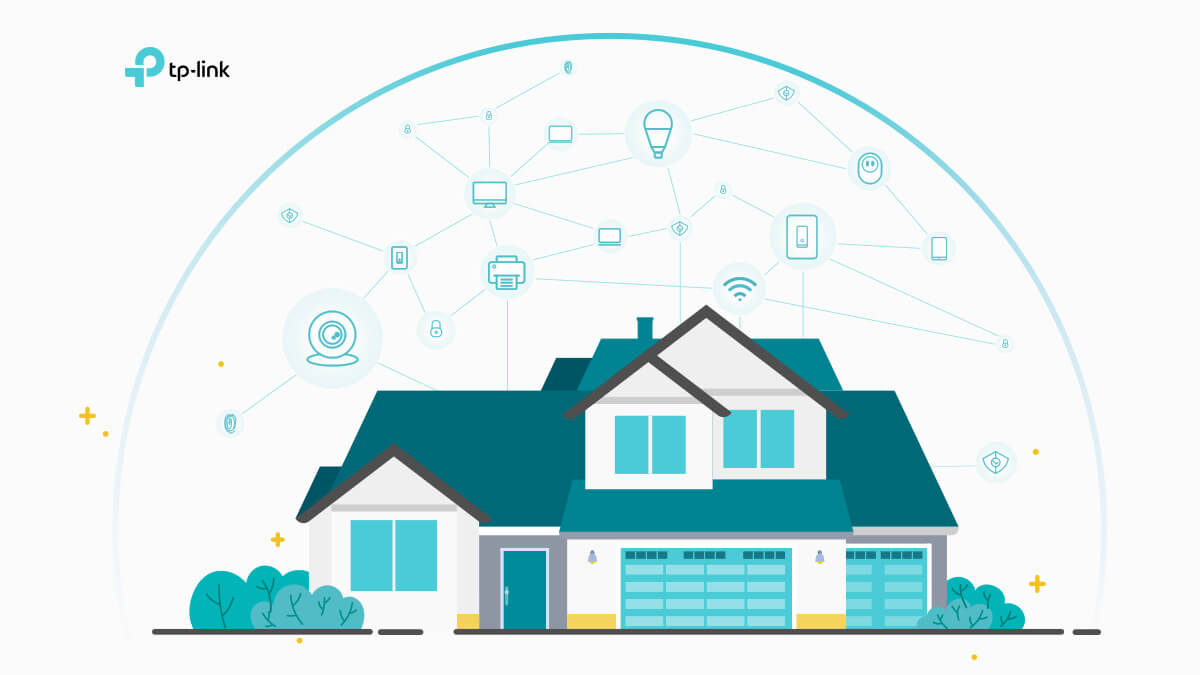
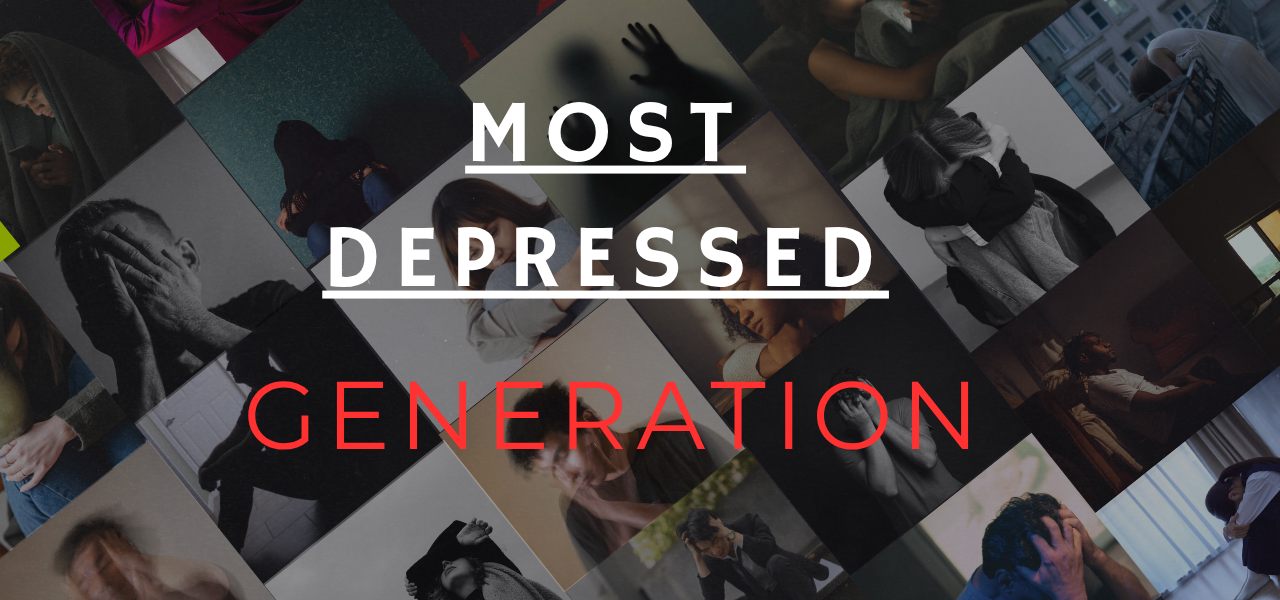

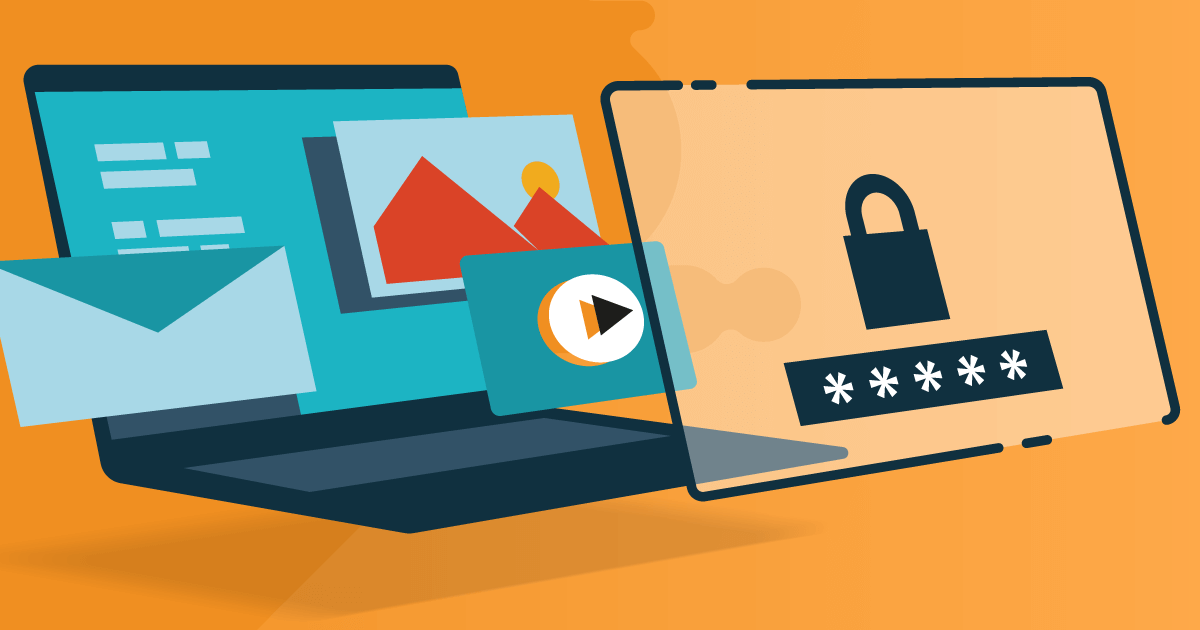
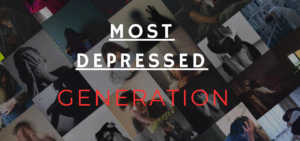



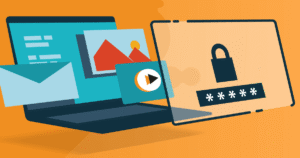
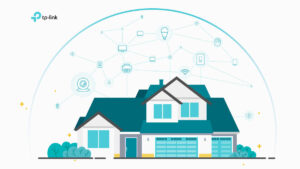



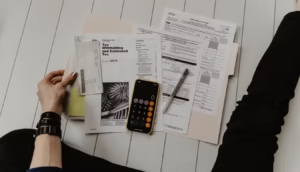





Post Comment